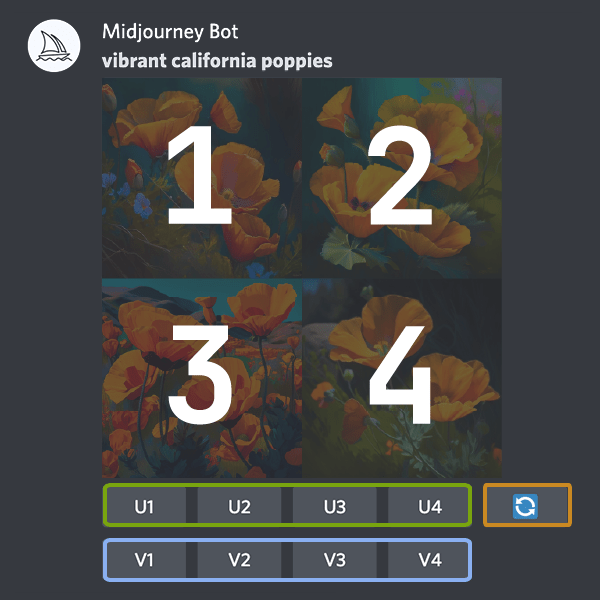Midjourney is a text-to-image AI tool that can turn a text prompt like this:
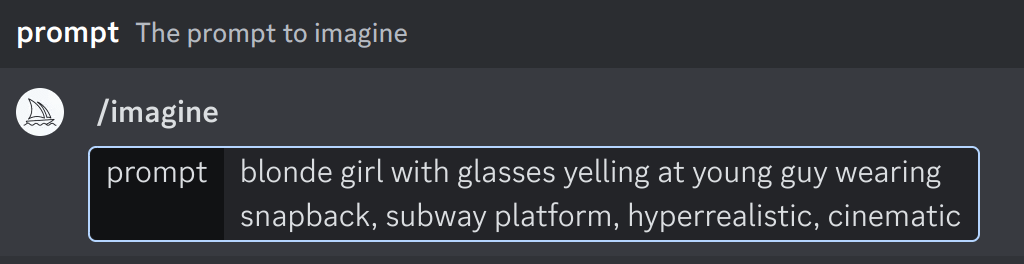
into images like this:
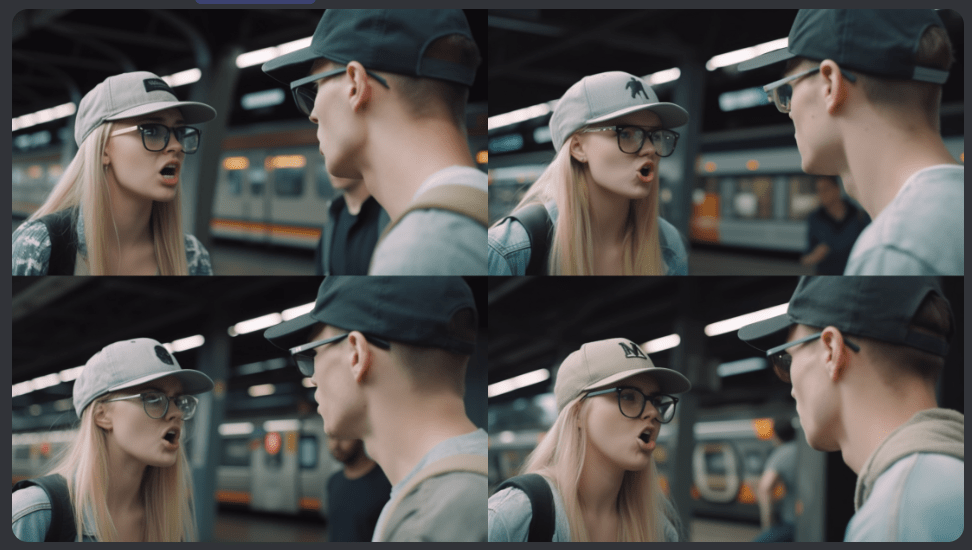
In this article, I’ll explain how to use Midjourney as well as how much it costs.
How to use Midjourney [Cheat Sheet]
When you log into the Midjourney Discord server (the only way to use Midjourney is through Discord), your screen will look something like this:
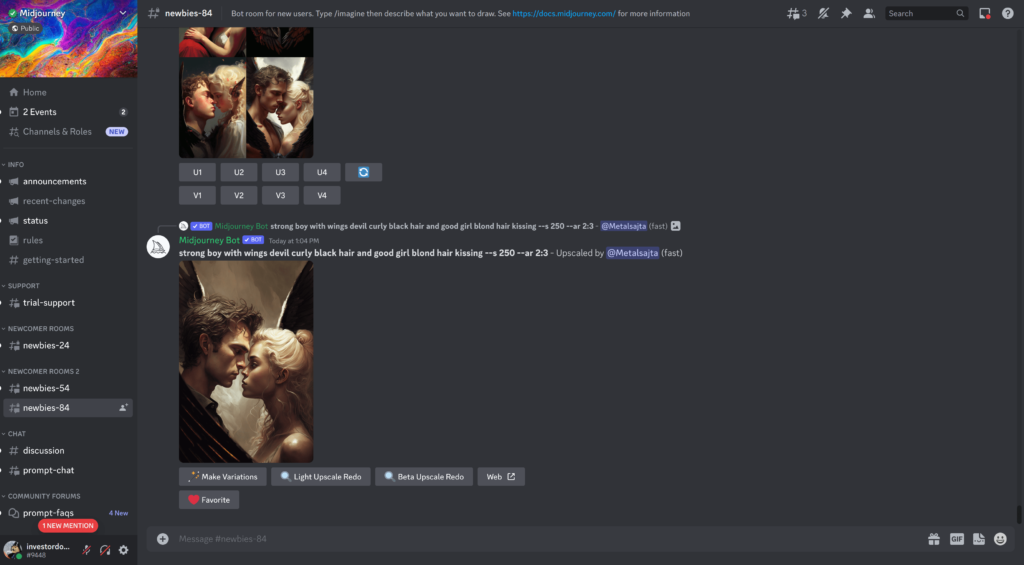
Navigate to any of the “newbies” channels. Type “/imagine”, hit the “enter” key, and then type a description of whatever image you want to generate. For example, this:
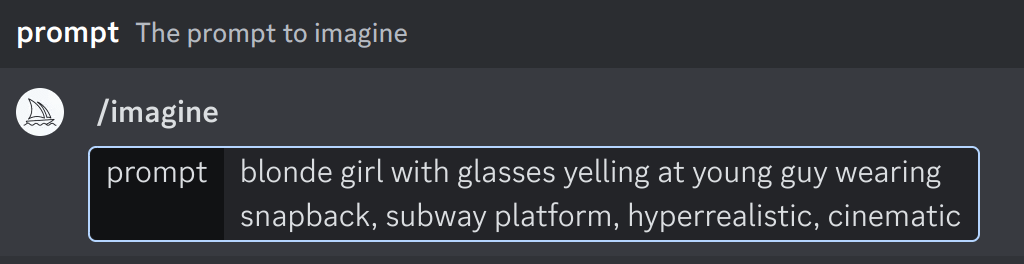
You can even specify the aspect ratio and particular version of Midjourney you want by appending “–ar” and “–v” commands to the end of your prompt.
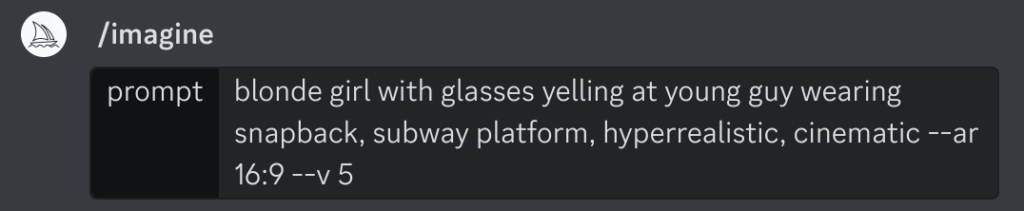
Once you are satisfied with your prompt, hit the enter key again. Midjourney will generate 4 image variations within 60 seconds.
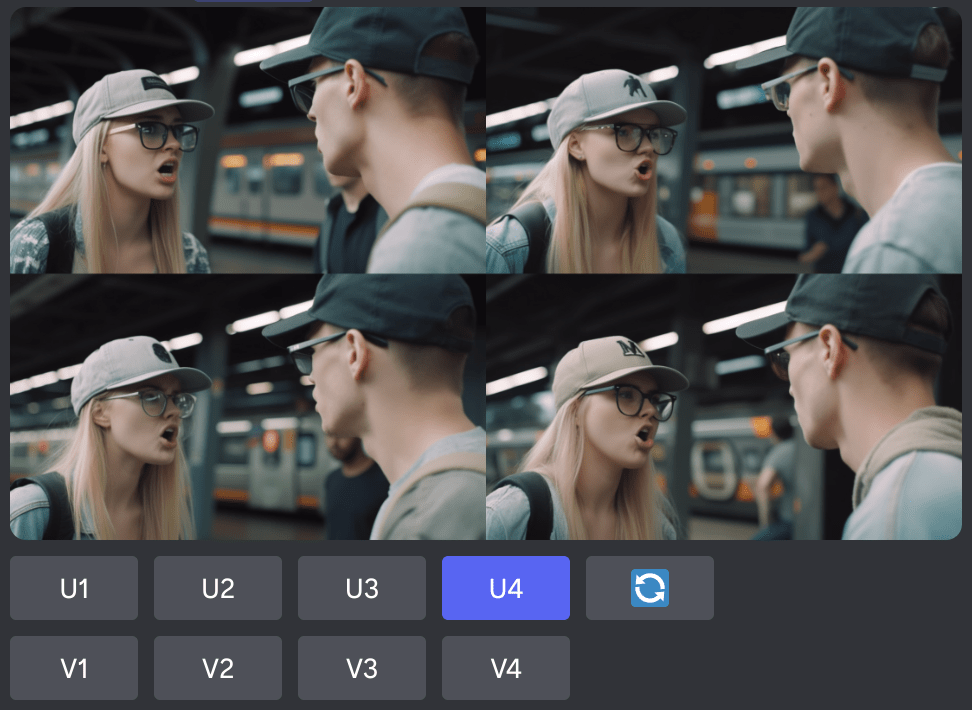
Below the 4 small output images, you’ll see 9 buttons labeled U1 through U4, V1 through V4, and an emoji showing a circle of arrows. Each U button upscales one of the 4 small output images into a larger image.
- The U1 button upscales the upper left image.
- The U2 button upscales the upper right image.
- The U3 button upscales the lower left image.
- The U4 button upscales the lower right image.
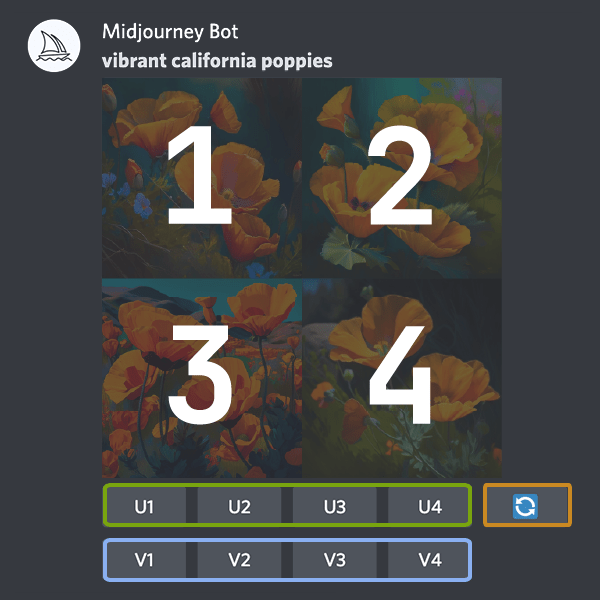
For example, after hitting the U4 button from the example shown earlier, the Midjourney Discord bot generates an upscaled version of the lower right image:

There are also the V buttons. V stands for “variation”. Each V button will generate 4 (similar but distinct) variations of a particular output image. For example, suppose we run a prompt that outputs the 4 images shown below.
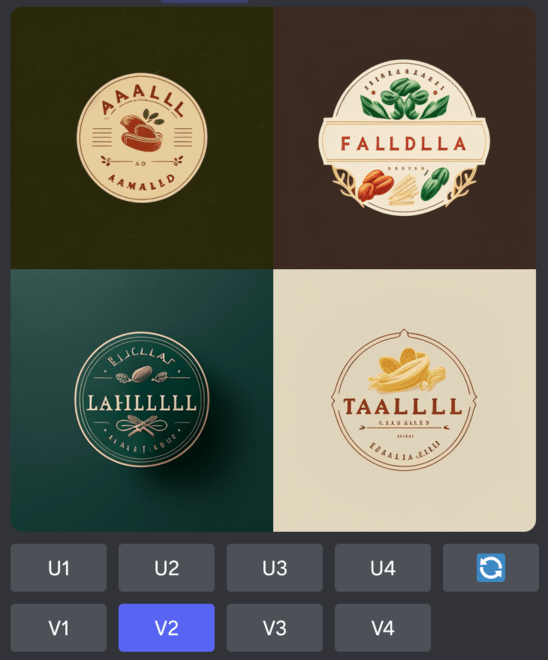
If we hit the V2 button, then the Midjourney Discord bot will generate 4 variations of the 2nd image (the upper right image).
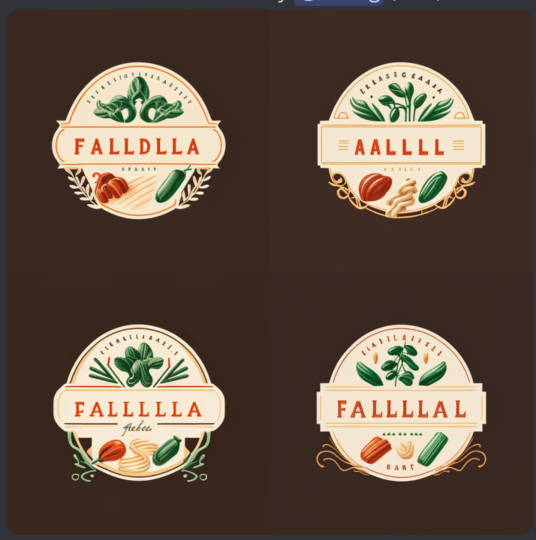
Alternatively, if you hit the circle-of-arrows emoji button, then Midjourney will re-run the original prompt and give you a grid of 4 new images.
What are Midjourney prompt parameters?
Various parameters can be added to the end of a text prompt to change how Midjourney generates an image. For example, the prompt below contains two parameters: one that specifies the desired aspect ratio for the output image(s) and another which specifies the AI model version to use when generating the image.
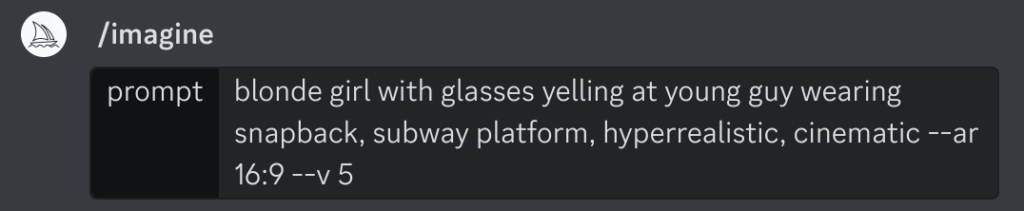
Most parameters consist of a “flag” (e.g. “–ar” for the aspect ratio parameter or “–v” for the model version parameter) followed by a space and then a value (e.g. the “16:9” value for the aspect ratio or the “5” value for the model version).
However, some parameters consist of just a flag by itself. For example, just adding “–niji” to the end of a prompt will make Midjourney use an AI model optimized for generating anime style images.
The most useful Midjourney parameters are described in the table below.
| Parameter Name | Parameter Flag | Parameter Values | Parameter Description |
| Aspect Ratio | –aspect OR –ar | Any two positive whole numbers separated by a colon. E.g. “7:4” or “139:100” The default value is “1:1” (i.e. square images) | The aspect ratio is the width-to-height ratio of an image. |
| Chaos | –chaos OR –c | 0-100 The default value is zero. | Chaos is an AI model parameter which determines how different the 4 pictures generated in response to a prompt are from each other. Low chaos values will result in 4 grid images which are quite similar in both style and content. High chaos values will result in 4 grid images which differ more substantially from each other both in style and content. High chaos values are useful when you don’t know exactly what you are looking for (or don’t know exactly how to describe what you are looking for). |
| Quality | –quality OR –q | 0.25, 0.5, or 1 The default value is 1. | The quality parameter determines the level of detail of an image. Higher values of the quality parameter result in more detailed images but also use up more of your subscription’s GPU minutes (see the section below on pricing). The quality parameter does NOT affect the size or dimensions of an image. |
| Seed | –seed | Any whole number from 0 to 4294967295 | Midjourney’s AI uses a random number (called a “seed”) as the starting point for each image generated. Ordinarily, when you run a Midjourney prompt, a random seed is used. However, if you want to be able to reproduce your work, you can specify a particular seed to use. |
| Sameseed | –sameseed | Any whole number from 0 to 4294967295 | The sameseed parameter is basically the same as the seed parameter. The only difference is that if you use “–sameseed 123” you will get a set of 4 images which have more variation than if you use “–seed 123” |
| Stop | –stop | 10-100 The default value is 100. | The Midjourney image generation process is iterative. It works by starting with a random image determined by a “seed” number and then repeatedly refining that initial random image. By default, the “refine” step will be repeated 100 times. However, if you want to a blurred image (or you want to use less GPU time), then you can use the stop parameter to specify how many times the AI should “refine” the image. You can specify as few as 10 or as many as 100. |
| Tile | –tile | N/A (Use the flag only. There are no values.) | You can use the tile parameter to make Midjourney generate images which can be seamlessly repeated as wallpaper, fabric, or texture patterns. |
How much does Midjourney cost?
Midjourney offers a Basic Plan for $10, a Standard Plan for $30, and a Pro Plan for $60 per month. You can also opt to pay for any of the three plans annually instead of monthly in return for a 20% discount.
Technically Midjourney also offers a free trial, but every time I’ve tried to use the free trial, I’ve gotten the error shown in the screenshot below.
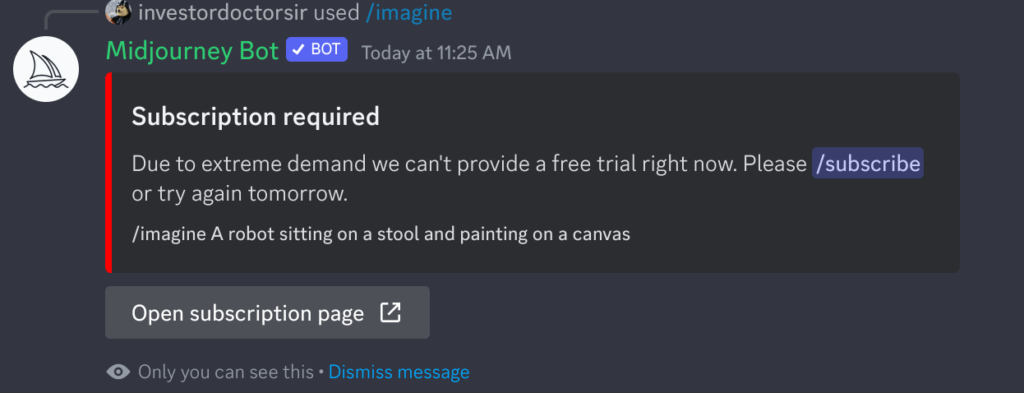
I got that same error every day for a week before I gave up and just paid for a subscription. In other words, if you want to actually use Midjourney, you need to pony up at least $10 per month for the Basic Plan.
The details of what’s included in each of Midjourney’s three paid plan options are summarized in the table below.
| Basic Plan | Standard Plan | Pro Plan | |
| Monthly Subscription Cost | $10 | $30 | $60 |
| Annual Subscription Cost (20% off monthly cost) | $96 ($8/mo) | $288 ($24/mo) | $576 ($48/mo) |
| Fast GPU Time Per Month | 3.3 Hours | 15 Hours | 30 Hours |
| Relaxed GPU Time Per Month | None | Unlimited | Unlimited |
| Price of Additional Fast GPU Time | $4/hr | $4/hr | $4/hr |
| Option to Rate Images to Earn Additional Free GPU Time | Yes | Yes | Yes |
| Usage Rights | General Commercial Terms* | General Commercial Terms* | General Commercial Terms |
| Max Usage Rate | 3 concurrent Jobs 10 Jobs waiting in queue | 3 concurrent Jobs 10 Jobs waiting in queue | 12 concurrent Fast Jobs 3 concurrent Relaxed Jobs 10 Jobs waiting in queue |
Midjourney fast vs relaxed GPU time
Midjourney’s Standard and Pro plans come with both an allotment of “fast” GPU time as well as unlimited “relaxed” GPU time, so it’s important to understand the difference.
When you run a Midjourney command in “Fast Mode”, you get instantaneous access to a GPU. The image generation or upscaling process begins immediately.
In contrast, when you run a Midjourney command in “Relax Mode”, your image generation or upscaling job is added to a queue. The wait time for jobs in the queue to be completed is dynamic but generally ranges from 0-10 minutes. The priority system for the queue depends upon how many other users are also trying to add jobs to the queue as well as how frequently you use the queue. If you use the queue a lot, your relaxed jobs will have a lower priority in the queue so your wait times may get longer. On the other hand, if you rarely use relax mode, then your relaxed jobs will have higher priority. Relax mode priorities are reset each month.
If you are a Midjourney Standard or Pro user, you can switch back and forth between Fast Mode and Relax Mode by using the “/fast” and “/relax” commands.
Can I sell Midjourney art?
If you generate an image through a Midjourney paid plan, then you own the copyright to that image. That means you do have the right to sell any images you produce using Midjourney. However, there are two complications.
Complication #1
According to the Midjourney Terms of Service, every time you generate an image using Midjourney, you give Midjourney an unrestricted license to do with that image whatever they want to. That means Midjourney may choose to give that image away for free or sell unrestricted licenses to third parties (either of which would diminish the willingness of people to pay you for the image).
Complication #2
Midjourney as a company has almost certainly violated copyright laws on a massive scale by training their AI on millions of copyrighted images without permission. Much like Napster, it’s quite likely that eventually that will catch up for them and they will be hit by a massive wave of class action lawsuits. When that happens, people and companies who profited from Midjourney’s images may also be at risk of getting sued. For small-time bloggers and artists, this may be a risk worth taking. However, for large advertising, media, and publishing companies, that risk is probably big enough to warrant staying away from Midjourney altogether and instead using a more legally compliant (but less powerful) text-to-image tool such as Adobe Firefly.
How to subscribe to Midjourney
Within the Midjourney Discord server, use the “/subscribe” command to generate a personal link to a subscription page. Click on the link, choose whether you want the Basic, Standard, or Pro plan, enter your payment details, and that’s it. Now you are subscribed.
How to cancel a Midjourney subscription
You can cancel your subscription at any time by going to Midjourney.com/account and selecting “cancel”.
If you have used less than 1% of your monthly GPU minutes (including Relaxed Time), then you are eligible for a refund when you cancel. If you are eligible for a refund, then you will will get a popup when you try to cancel which will ask you whether you want to cancel at the end of the current subscription period (without a refund) or cancel immediately with a refund.
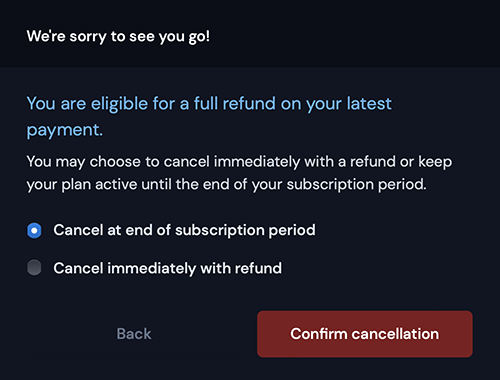
Alternatives to Midjourney
- Fotor AI Image Generator
- Craiyon
- Dall-E 2
- Canva AI Image Generator
- Adobe Firefly
- Bing Image Creator
How to use Midjourney privately
The simplest way to use Midjourney is by controlling the Midjourney bot with commands in the Midjourney Discord server. However, that makes both your prompts and your generated images public. To make your prompts private, you can either control the Midjourney bot through a private DM or you can add the Midjourney bot to a private Discord server that you control.
However, the images you generate will still be publicly visible on Midjourney.com by default. The only way to avoid that is to use Stealth Mode which is only available to Pro Plan users.
In other words, the only way to use Midjourney completely privately is to sign up for the Pro Plan and then use Stealth Mode inside a private message or your own private Discord server.
References
[1] Midjourney Subscription Plans
[3] Midjourney Fast Mode vs Relax Mode
What does U1 mean in Midjourney?
After you run a Midjourney prompt and get your initial output grid of 4 images, the U1 button will generate a larger “upscaled” version of the first (i.e. upper left) image in the grid.